Skip to content
- Go to https://app.universalfoundry.io/ and log in
- Click “Horde”
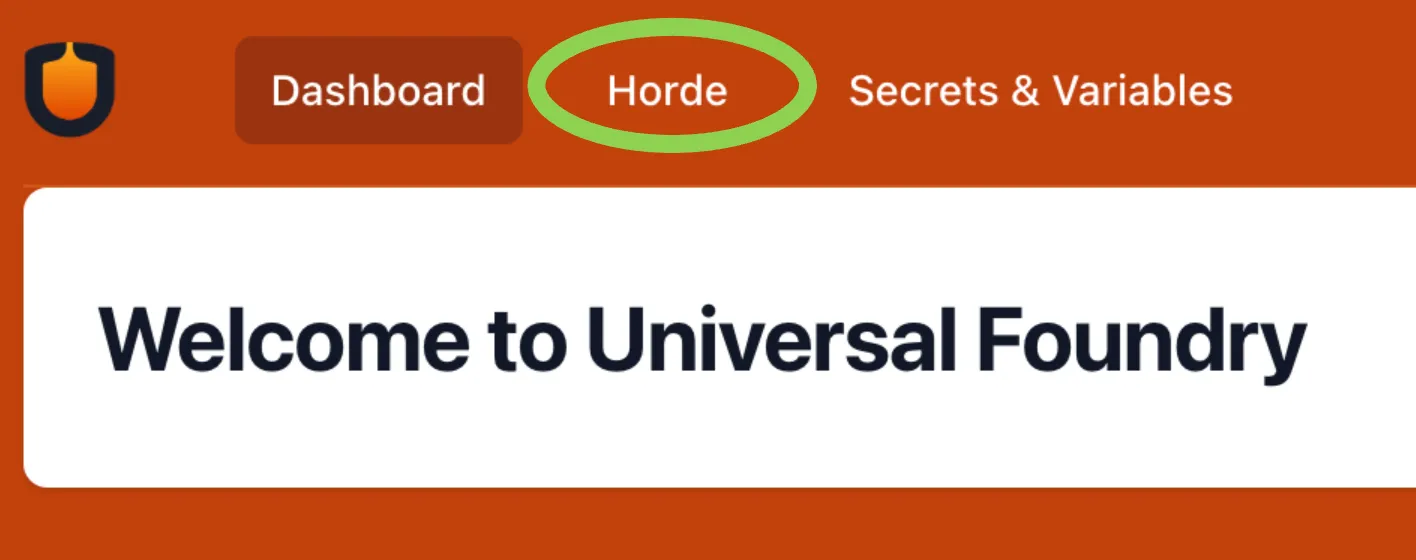
- From the top-left, select your project and the name of the stream you’d like to run a build from. For example this selects the LYRA project’s “55” stream.
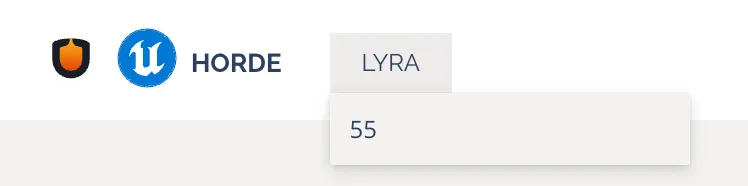
- These tabs show the different categories of builds. Click the “Developer Builds” tab.

- Click “New Job” from the top right.
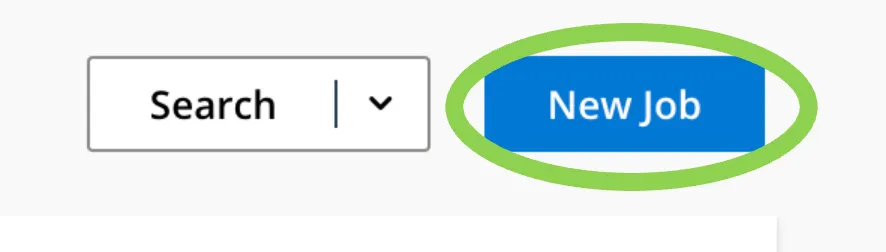
- Click “Start Job”.
- Go to https://app.universalfoundry.io/ and log in
- Click “Horde”
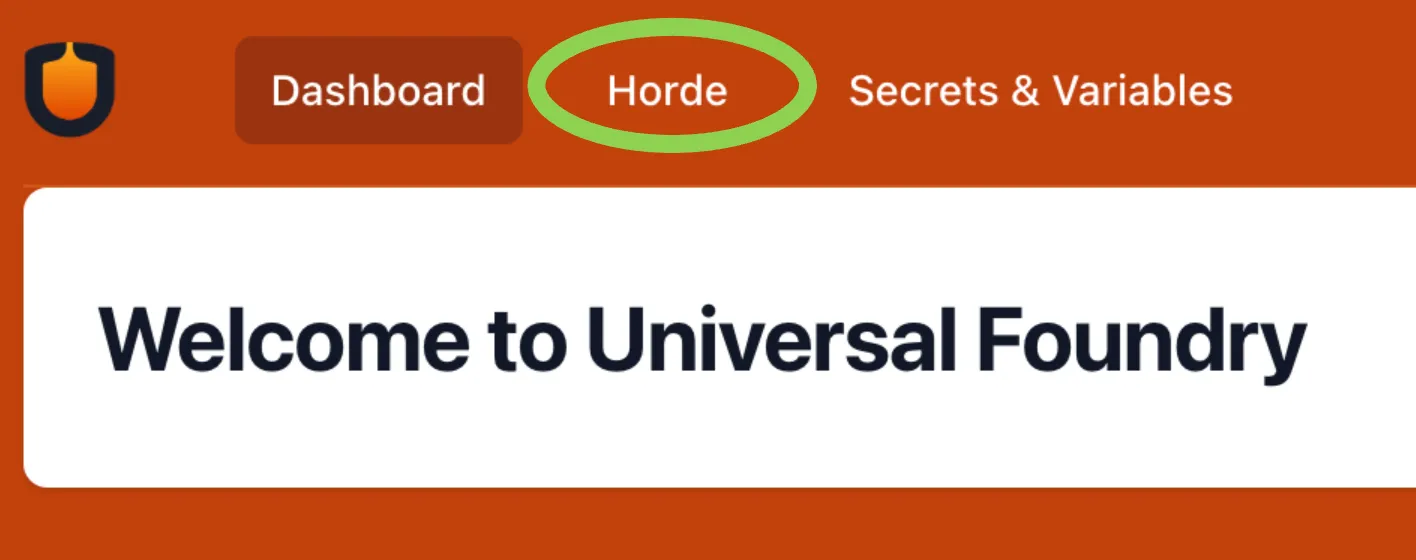
- From the top-left, select your project and the name of the stream you’d like to run a build from. For example this selects the LYRA project’s “55” stream.
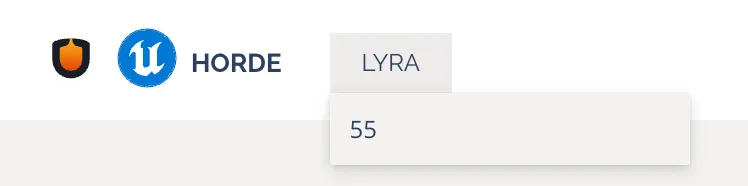
- These tabs show the different categories of builds. Click the “Utility” tab.

- Click “New Job” from the top right.
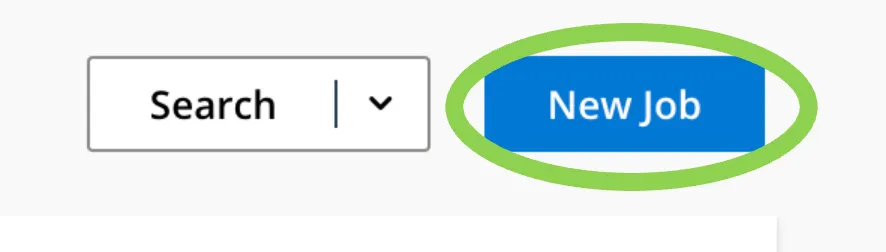
- This dialog lets you specify the details of a custom job.
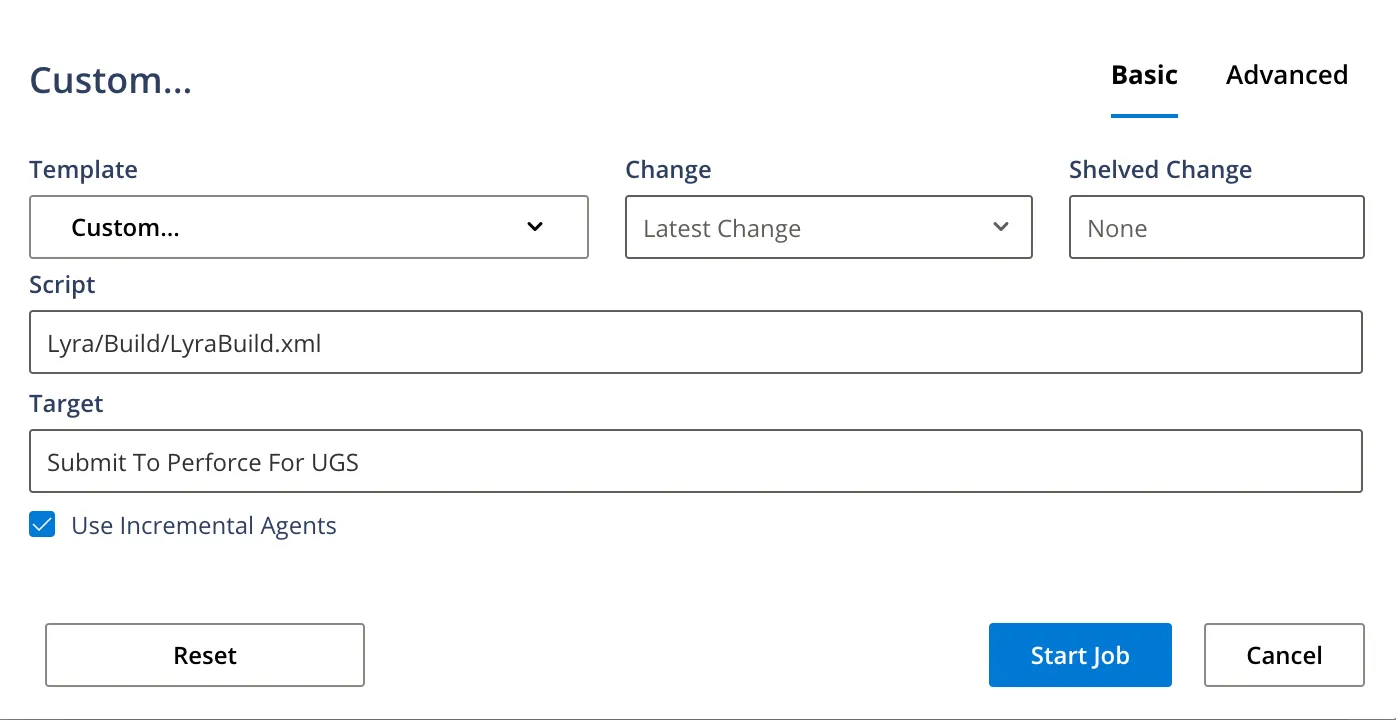 In “Script” put in the BuildGraph script you’d like to run. This path is relative to the root of your stream - the path containing Engine, MyGame, etc. In “Target” put the name of the node from that BuildGraph that you’d like to run. For example if you have
In “Script” put in the BuildGraph script you’d like to run. This path is relative to the root of your stream - the path containing Engine, MyGame, etc. In “Target” put the name of the node from that BuildGraph that you’d like to run. For example if you have <Node Name="Submit To Perforce For UGS"> then put Submit to Perforce for UGS in the Target field.
- If you’d like to pass additional arguments into RunUAT, click “Advanced” and in “Additional Arguments” add lines like -set:SomeVar=123.
- Click “Start Job”.
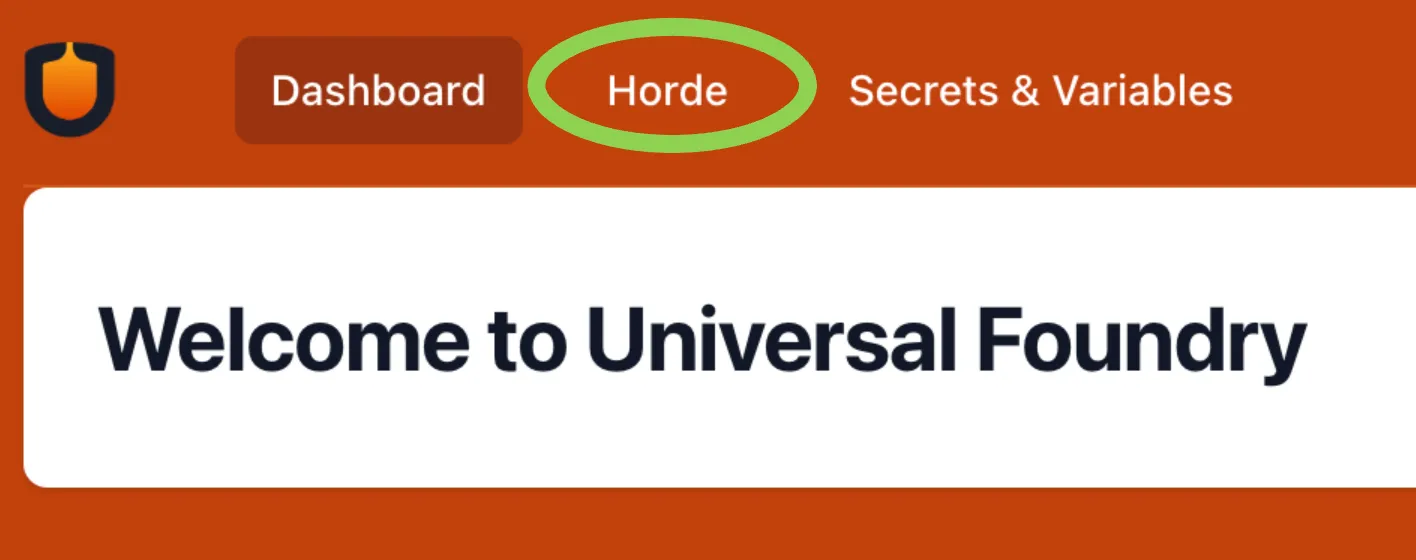
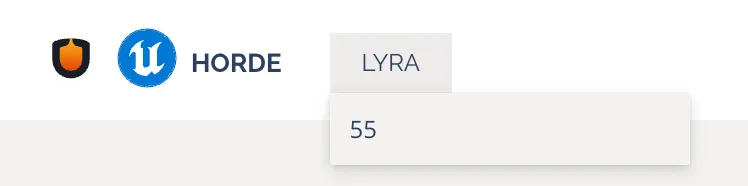

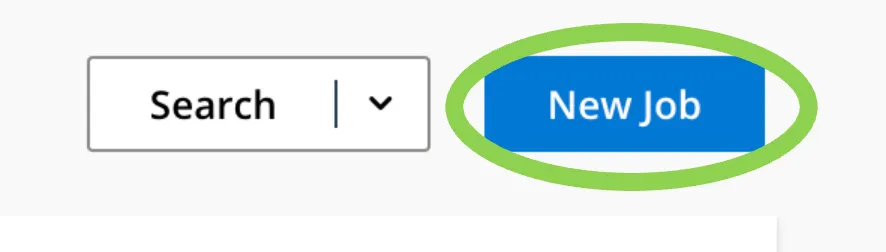
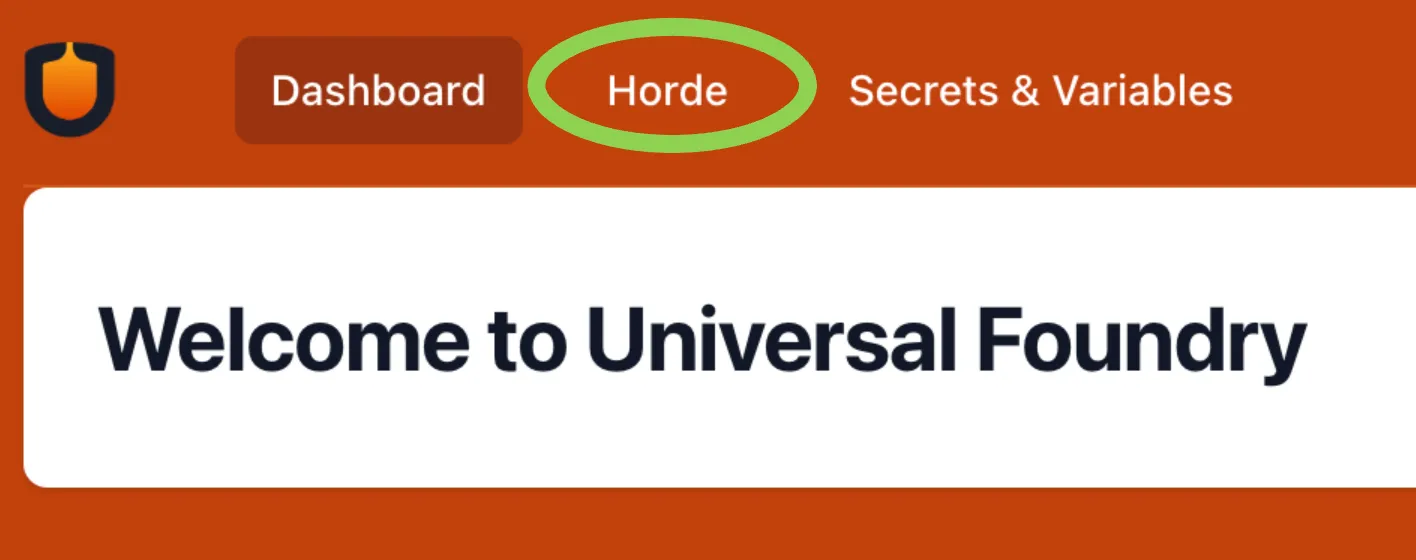
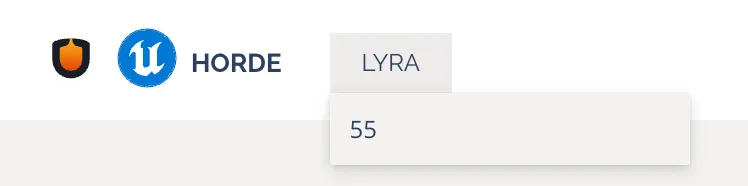

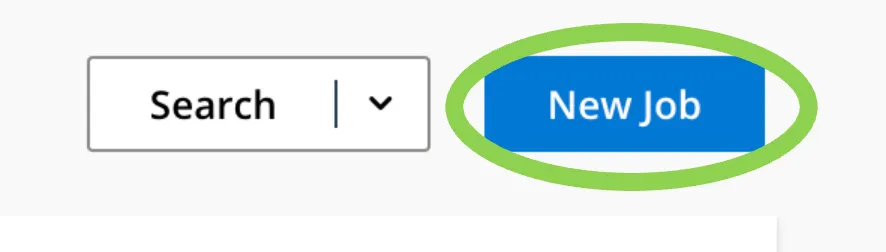
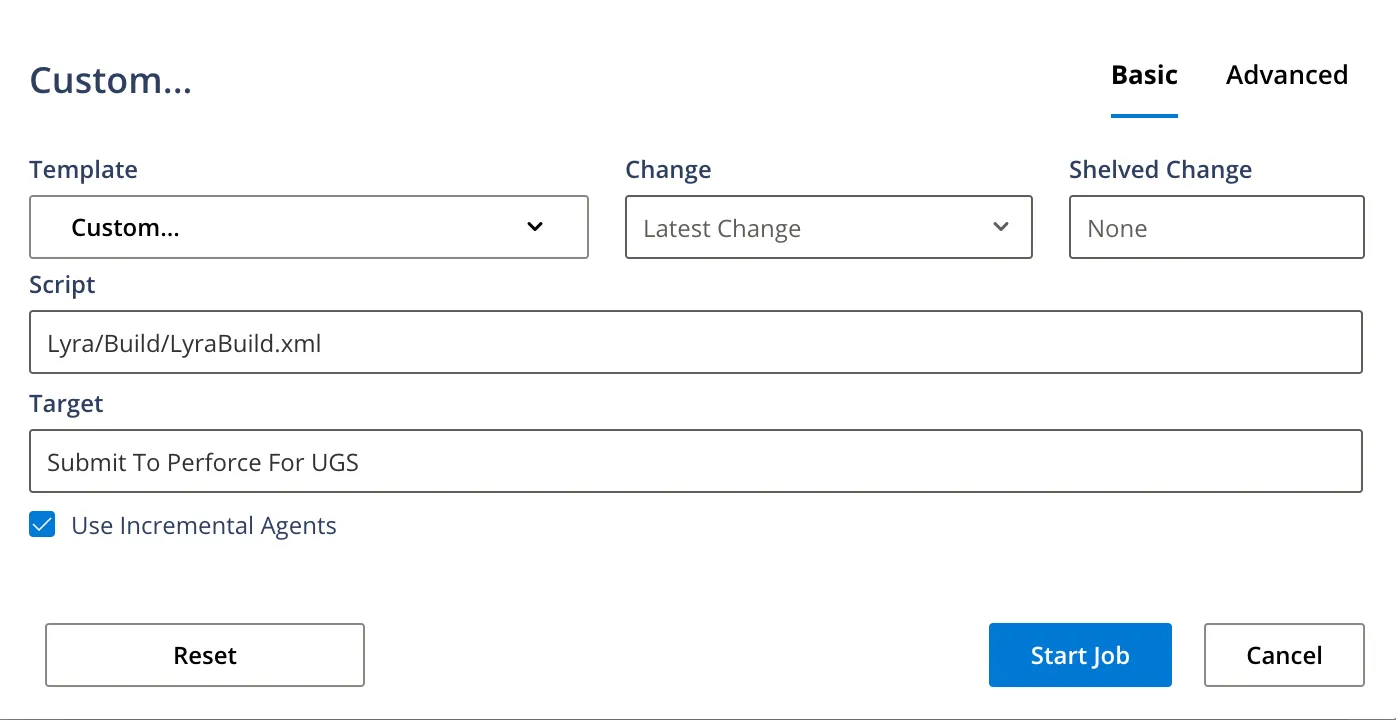 In “Script” put in the BuildGraph script you’d like to run. This path is relative to the root of your stream - the path containing Engine, MyGame, etc. In “Target” put the name of the node from that BuildGraph that you’d like to run. For example if you have
In “Script” put in the BuildGraph script you’d like to run. This path is relative to the root of your stream - the path containing Engine, MyGame, etc. In “Target” put the name of the node from that BuildGraph that you’d like to run. For example if you have 