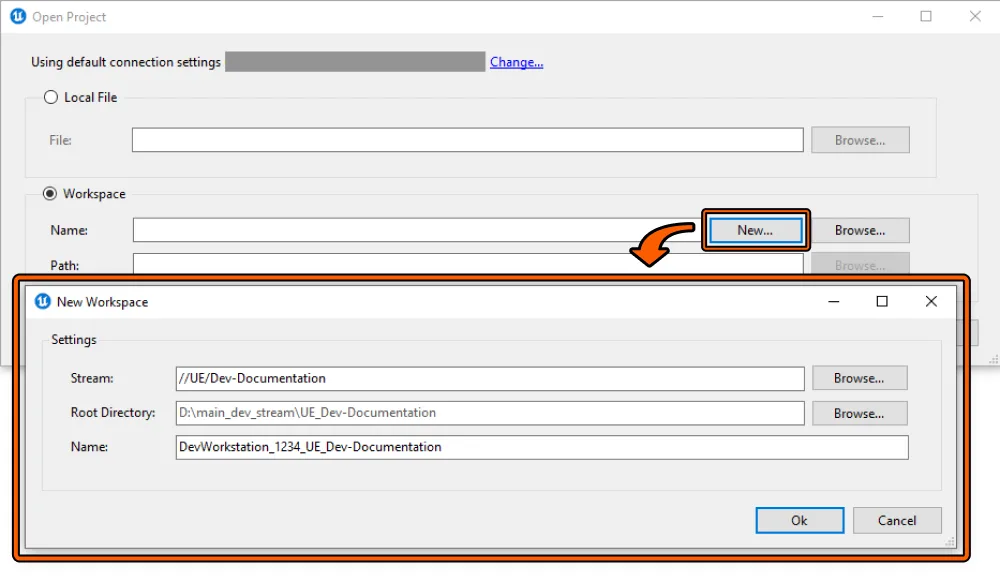Configuring UnrealGameSync (UE 5.4 and older)
An overview of UnrealGameSync is provided by Epic here: https://dev.epicgames.com/documentation/en-us/unreal-engine/unreal-game-sync-ugs-for-unreal-engine.
Prerequisites
Section titled “Prerequisites”In order to support UnrealGameSync (UGS) metadata, the stream that Horde is connected to must be the same stream that your UGS users will sync their game content from. The stream that stores the game binaries for UGS is separately configurable.
Configuring the UGS Binary to use Universal Foundry for Metadata
Section titled “Configuring the UGS Binary to use Universal Foundry for Metadata”Follow the instructions provided by Epic for configuring Horde and UnrealGameSync Metadata Server. You will need to obtain an ApiUrl.
Obtaining the ApiUrl
Section titled “Obtaining the ApiUrl”Note, the UGS API token is shared across your entire team. This token grants access to the build labels, but not your binaries or source code. From a security perspective, this is not best-practice. We expect Epic to fix it soon. We recommended regenerating this token and distributing a new UGS build whenever your team changes. If you have generated a token already and would like to disable this functionality, please contact support@universalfoundry.io.
Open the Secrets & Variables panel inside of Universal Foundry.
Scroll down to the “UGS API” section and click “Generate UGS API Token”
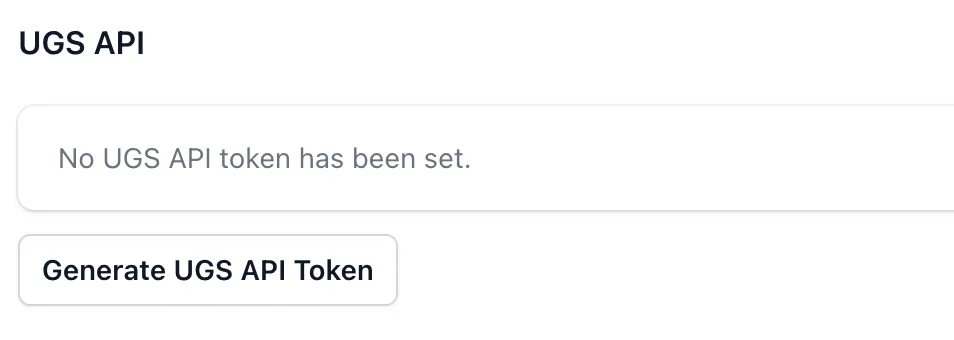
You will see a dialog like this.

Click the clipboard icon next to “URL” to copy the URL to your clipboard and paste it into whichever .ini file is appropriate for your setup.
UGS Client Setup
Section titled “UGS Client Setup”Follow the instructions for setting up the UGS client provided by Epic.
On launch, you will be prompted for Perforce information. For “Depot Path”, enter the value of the Stream property of the Submit tag inside of the BuildGraph script that is generating the UGS zip files.
When opening a Project and creating a Workspace for the first time, you will be prompted for a Stream. In this field, enter exactly the stream that your Horde deployment is configured to build against.